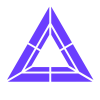Click the links below for instructions and troubleshooting on Trinus software.
General Notes
SteamVR detection problems: SteamVR may not detect the Trinus driver (throwing a 306, 108 or other error code)
- Ensure SteamVR and Trinus are up to date
- Restart Steam and only start SteamVR after Trinus is running. Check that there's no SteamVR process (eg. VR Server) running after stopping SteamVR (you can view/end running processes from Windows Task Manager)
- Certain GPU drivers are known to cause problems. For Nvidia, versions 381.65 and 384.94 have been verified to work
No 3D depth / half image shown on each eye: 3D depth perception needs content to be in 3D SBS (Side by Side). This is the default for SteamVR (make sure you adjust the IPD to suit your eyes).
- If you see half image on one eye and the other half on other eye, the reason is because content is not SBS
Other notes
- First time SteamVR is started, you should run Room Setup
- Performance should be good when following the recommendations (and using capable enough hardware)
- You may need to run Trinus as administrator
- SteamVR can be installed via Steam>Library>Tools or by opening steam://run/250820 from the browser. Once installed, you'll need to go through the room setup process
- Some games may run better with SteamVR Beta activated
- Sometimes the SteamVR Dashboard Menu may interfere with your VR gaming session. You can disable it from SteamVR Settings>Developer>Uncheck Enable VR Dashboard
- Please refer to the help and troubleshooting sections available from the Trinus PC software. Most issues can be resolved following these.
- For further assistance, use the forum at http://oddsheepgames.com/?page_id=208 or contact support at support@trinusvr.com with all the details of the problem, error messages, hardware / software used and any other relevant information (eg. if it's a visual problem, provide a screenshot)